Nie jesteś zalogowany.
Jeśli nie posiadasz konta, zarejestruj je już teraz! Pozwoli Ci ono w pełni korzystać z naszego serwisu. Spamerom dziękujemy!
Ogłoszenie
Prosimy o pomoc dla małej Julki — przekaż 1% podatku na Fundacji Dzieciom zdazyć z Pomocą.
Więcej informacji na dug.net.pl/pomagamy/.
Strony: 1
- Forum Debian Users Gang
- » Środowiska graficzne
- » 2 monitory brak odpowiedniej rozdzielczości.
#1 2011-01-04 23:37:40
networking -  Użytkownik
Użytkownik
- networking
- Użytkownik

- Skąd: Warszawa
- Zarejestrowany: 2006-03-26
2 monitory brak odpowiedniej rozdzielczości.
Witam
Odkurzyłem stary LCD Benq, stwierdziłem że miło się będzie pracować na 2 monitorach.
Jednak po podłączeniu monitora pod lapka (lenovo Y550), który chodzi na rozdziałce 1366x768 i włączeniu twinview, jedyne rozdzielczości jakie mogę ustawić na zewnętrznym monitorze to 1366x768 , 1024x768 ..... itd w dół. A mi zależy na ustawieniu 1280x1024.
Co powinienem dodać do xorg.conf ?
Googluje już chyba 3h :/
Kod:
# xorg.conf (X.Org X Window System server configuration file) # # This file was generated by dexconf, the Debian X Configuration tool, using # values from the debconf database. # # Edit this file with caution, and see the xorg.conf manual page. # (Type "man xorg.conf" at the shell prompt.) # # This file is automatically updated on xserver-xorg package upgrades *only* # if it has not been modified since the last upgrade of the xserver-xorg # package. # # Note that some configuration settings that could be done previously # in this file, now are automatically configured by the server and settings # here are ignored. # # If you have edited this file but would like it to be automatically updated # again, run the following command: # sudo dpkg-reconfigure -phigh xserver-xorg # commented out by update-manager, HAL is now used and auto-detects devices # Keyboard settings are now read from /etc/default/console-setup #Section "InputDevice" #Identifier "TouchPad" #Driver "synaptics" #Option "device" "/dev/input/event8" ## Option "TapButton1" "0" ## Option "TapButton2" "0" #Option "HorizEdgeScroll" "False" #Option "VertTwoFingerScroll" "True" #Option "HorizTowFingerScroll" "True" ## Option "TouchpadOff" "2" #Option "SHMConfig" "False" #EndSection Section "ServerLayout" Identifier "Default Layout" Screen 0 "Screen0" 0 0 # commented out by update-manager, HAL is now used and auto-detects devices # Keyboard settings are now read from /etc/default/console-setup #InputDevice "Keyboard0" "CoreKeyboard" # InputDevice "Mouse0" "CorePointer" # commented out by update-manager, HAL is now used and auto-detects devices # Keyboard settings are now read from /etc/default/console-setup #InputDevice "TouchPad" "CorePinter" EndSection Section "ServerFlags" Option "Xinerama" "0" Option "AIGLX" "False" EndSection # commented out by update-manager, HAL is now used and auto-detects devices # Keyboard settings are now read from /etc/default/console-setup #Section "InputDevice" ## generated from default #Identifier "Keyboard0" #Driver "kbd" #EndSection #Section "InputDevice" # # generated from default # Identifier "Mouse0" # Driver "mouse" # Option "Protocol" "auto" # Option "Device" "/dev/psaux" # Option "Emulate3Buttons" "no" # Option "ZAxisMapping" "4 5" #EndSection Section "Monitor" Identifier "Configured Monitor" EndSection Section "Monitor" Identifier "Monitor0" VendorName "Unknown" ModelName "AUTO" # HorizSync 30.0 - 100.0 # VertRefresh 55.0 - 110.0 DisplaySize 344 193 #Mode "1280x1024" # DotClock 69.5MHz # HTimings 1366 1414 1446 1437 # VTimings 768 771 775 806 # EndMode # Modeline "1366x768" 69.50 1366 1414 1446 1437 768 771 775 806 Modeline "1366x768" 69.50 1366 1414 1446 1446 768 771 775 806 -hsync -vsync # Modeline "1366x768q" 72.00 1366 1414 1446 1494 768 771 777 803 -hsync -vsync # Option "DPMS" "True" EndSection #Section "Device" # Identifier "Configured Video Device" # Driver "nvidia" #EndSection #Section "ServerFlags" # Option "AutoAddDevices" "False" #EndSection Section "Device" Identifier "Device0" Driver "nvidia" VendorName "NVIDIA Corporation" BoardName "GeForce G 105M" Option "NvAGP" "0" # Option "UseInt10Module" "True" Option "UseEDID" "False" Option "AllowSHMPixmaps" "True" Option "ExactModeTimingsDVI" "True" Option "ModeValidation" "NoHorizSyncCheck,NoDFPNativeResolutionCheck,NoExt endedGpuCapabilitiesCheck,NoWidthAlignmentCheck,No VertRefreshCheck" EndSection Section "Screen" Identifier "Default Screen" Device "Configured Video Device" Monitor "Configured Monitor" EndSection #Section "ServerLayout" # InputDevice "stylus" "AlwaysCore" # InputDevice "cursor" "AlwaysCore" # InputDevice "eraser" "AlwaysCore" #EndSection Section "Screen" Identifier "Screen0" Device "Device0" Monitor "Monitor0" DefaultDepth 24 Option "TwinView" "0" SubSection "Display" #Option "metamodes" "1280x1024 +0+0" Modes "1280×1024" "1366x768" Depth 24 EndSubSection
Offline
#2 2011-01-05 00:37:15
tm - 
 Użytkownik
Użytkownik
- tm
- Użytkownik


- Zarejestrowany: 2010-04-06
Re: 2 monitory brak odpowiedniej rozdzielczości.
Proponuje zrobic backup configu i wyrzucic ten, niech nvidia zrobi od nowa. U mnie działo od razu dobrze, nic nie dodawałem.
Offline
#3 2011-01-05 23:49:05
shagrin - Nowy użytkownik
- shagrin
- Nowy użytkownik

- Zarejestrowany: 2011-01-05
Re: 2 monitory brak odpowiedniej rozdzielczości.
Jeśli samo się jednak nie zrobi po usunięciu configu, proponuję napisać mały skrypcik do xrandr-a.
Użyj gtf, żeby zrobić nowy modeline dla 1280x1024.
Np:
Kod:
$ gtf 1280 1024 60 # 1280x1024 @ 60.00 Hz (GTF) hsync: 63.60 kHz; pclk: 108.88 MHz Modeline "1280x1024_60.00" 108.88 1280 1360 1496 1712 1024 1025 1028 1060 -HSync +Vsync
Dodaj go do xrandr;
Kod:
$ xrandr --newmode "1280x1024_60.00" 108.88 1280 1360 1496 1712 1024 1025 1028 1060 -HSync +Vsync
Przypisz go do monitora:
Kod:
$ xrandr --output VGA1 --addmode 1280x1024_60.00
Aktywuj:
Kod:
xrandr --output VGA1 --mode 1280x1024_60.00
I możesz jeszcze sobie ustawić, gdzie ma stać względem laptopa, np:
Kod:
xrandr --output VGA1 --left-of LVDS1
Offline
#4 2011-01-06 00:23:29
milyges - 


 inż.
inż.
Re: 2 monitory brak odpowiedniej rozdzielczości.
nvidia (przynajmniej u mnie) nie działa z xranrd. Zawsze pokazuje jeden monitor (default).
Offline
#5 2011-01-06 12:30:52
networking -  Użytkownik
Użytkownik
- networking
- Użytkownik

- Skąd: Warszawa
- Zarejestrowany: 2006-03-26
Re: 2 monitory brak odpowiedniej rozdzielczości.
Kod:
nvidia (przynajmniej u mnie) nie działa z xranrd. Zawsze pokazuje jeden monitor (default).
U mnie też nie działa :)
Kod:
Proponuje zrobic backup configu i wyrzucic ten, niech nvidia zrobi od nowa. U mnie działo od razu dobrze, nic nie dodawałem.
Faktycznie pomogło, jednak po wygenerowaniu nowego pliku, całkowicie skopała mi się rozdziałka na podstawowym monitorze lapka.
Efekt 6 ekranów ( 320x240) na 1 ekranie 1366x768 :)
Rozwiązaniem tego problemu jest dopisanie do xorg.conf linijki w sekcji "Device"
Kod:
Option "ModeValidation" "NoTotalSizeCheck"
Problem rozwiązany.
Dziękuję za pomoc.
Offline
#6 2011-01-30 17:28:06
anonimek - 
 Członek DUG
Członek DUG
- anonimek
- Członek DUG


- Skąd: Alwernia
- Zarejestrowany: 2005-06-13
Re: 2 monitory brak odpowiedniej rozdzielczości.
Ja korzystam z nvidia-settings
jeden monitor na 1280 x 1024 (19) a drugi 1152 x 864 (17) .
i mam seperate x screen.
Wole tak bo w jednym czytam dokumentacja a na drugim kodze ;-)
No i na obu monitorach sa oddzielne pulpity.
Offline
#7 2011-08-21 13:23:12
lukaz1987 - 
 Członek DUG
Członek DUG
- lukaz1987
- Członek DUG


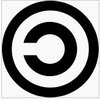
- Zarejestrowany: 2008-08-12
Re: 2 monitory brak odpowiedniej rozdzielczości.
Przy mojej konfiguracji obraz jest wyświetlany na obu monitorach, ale w przypadku LG W1946 nie jest widoczny dockbar, a zaś matryca laptopa wszystko z pulpitu wyświetla ale np. przy oglądaniu filmu (smplayer) dockbar się nie chowa.
Kod:
# nvidia-settings: X configuration file generated by nvidia-settings
# nvidia-settings: version 1.0 (buildmeister@builder75) Thu Apr 14 09:23:47 PDT 2011
# nvidia-xconfig: X configuration file generated by nvidia-xconfig
# nvidia-xconfig: version 1.0 (buildmeister@builder75) Thu Apr 14 09:22:52 PDT 2011
Section "ServerLayout"
Identifier "Layout0"
Screen 0 "Screen0" 0 0
InputDevice "Keyboard0" "CoreKeyboard"
InputDevice "Mouse0" "CorePointer"
EndSection
Section "Files"
EndSection
Section "ServerFlags"
Option "Xinerama" "0"
EndSection
Section "InputDevice"
# generated from default
Identifier "Mouse0"
Driver "mouse"
Option "Protocol" "auto"
Option "Device" "/dev/psaux"
Option "Emulate3Buttons" "no"
Option "ZAxisMapping" "4 5"
EndSection
Section "InputDevice"
# generated from default
Identifier "Keyboard0"
Driver "kbd"
EndSection
Section "Monitor"
Identifier "Monitor0"
VendorName "Unknown"
ModelName "LG W1946"
HorizSync 30.0 - 61.0
VertRefresh 56.0 - 75.0
Option "DPMS"
EndSection
Section "Device"
Identifier "Device0"
Driver "nvidia"
VendorName "NVIDIA Corporation"
EndSection
Section "Device"
Identifier "Videocard0"
Driver "nvidia"
VendorName "NVIDIA Corporation"
BoardName "GeForce Go 7300"
EndSection
Section "Screen"
# Removed Option "TwinView"
# Removed Option "MetaModes" "nvidia-auto-select, nvidia-auto-select"
Identifier "Screen0"
Device "Videocard0"
Monitor "Monitor0"
DefaultDepth 24
Option "TwinView" "1"
Option "TwinViewXineramaInfoOrder" "DFP-0"
Option "metamodes" "CRT: nvidia-auto-select +0+0, DFP: nvidia-auto-select +0+0"
SubSection "Display"
Depth 24
EndSubSection
EndSectionDodam jeszcze, że u mnie nie działa xranrd. Na to jeszcze wychodzi, że przy tych ustawieniach rozdzielczość na obu monitorach ustawiła się na 1360x800.
Ostatnio edytowany przez lukaz1987 (2011-08-21 13:32:21)
Offline
Strony: 1
- Forum Debian Users Gang
- » Środowiska graficzne
- » 2 monitory brak odpowiedniej rozdzielczości.